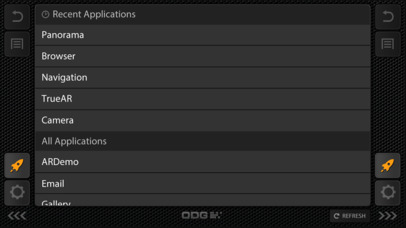Enables iPhones to become virtual, dynamic wireless controllers for ODG Smart Glasses.
- Large trackpad area allows natural input control in both Cursor or Selector modes.
- Standard Back and Menu buttons mirror the primary device buttons.
- Application Launcher provides rapid method to open and switch between applications on the glasses.
- Settings screen controls device parameters such as Volume, Brightness, Input Mode, and Display Controls as well as connectivity status.
- Button panels on left and right can be collapsed to maximize trackpad area or user input preference.
- Keyboard dynamically displays and hides on remote phone to allow quick text entry on glasses.
How to pair with ODG glasses:
1). Turn on ODGs smart glasses.
2). Turn on both Bluetooth and Wifi in your iOS phone and smart glasses. Make sure both devices are connecting to same Wifi network.
3). Click on the Menu hard button to bring up the Menu screen and select "System Settings".
4). Scroll down to select "Reticle". Then go to "User Interface" --> "Enable Remote Control from iOS". (You can also turn on/off Bluetooth and Wifi in the Settings.)
5). Launch the iOS app and select your connection type.
6). If you select "wifi", you would see there is device name in the following format, "NsdServer[mac address]". Click on the device to connect.
7). If you choose "Bluetooth", find the device name "ODG-BTG" and connect.
8). Once connected, you can use the app interface to control the smart glasses.